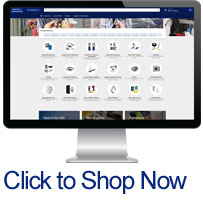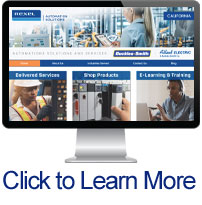Buckles-Smith is Now a Rexel USA Company
Thank you for visiting Buckles-Smith.com. We are now officially part of the Rexel USA family.
We have made some changes to how you interact with us online to improve your experience.
As of August, 2023 Buckles-Smith became a banner of Rexel USA. Because of this, we are now able to offer customers the improved access and shopping features of Rexel USA, while still providing the same best in class thought leadership, you've come to know and trust. Our customers and suppliers continue to be our number one priority and we look forward to providing next level customer service under the Rexel USA umbrella.
All online shopping is available at Rexelusa.com, and our blog, resources, training, services and solutions, and more will be hosted on a new webpage.
Click the screens below to get started!